10月10号,发布了树莓派新的更新,基于Debian 12 (bookworm),在此再次写一下其初始化教程。
下载树莓派镜像烧录器
在:www.raspberrypi.com/software/下载树莓派镜像烧录器,并进行安装。之前下载过可以更新一下,上一次写时候为1.7.1,更新后为1.8.1,支持了选择设备来选择镜像,对于无头操作的显示更加突出。
烧录树莓派镜像
打开镜像烧录器,可以发现比之前多了个选项,选择相应的树莓派开发板
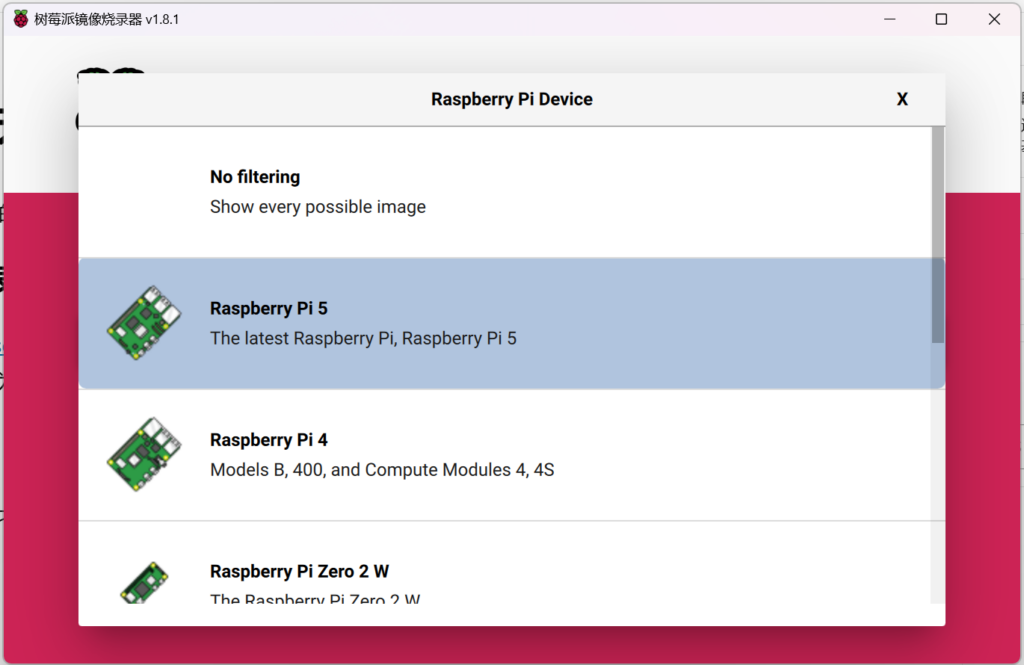
之后选择操作系统,不管是否具有桌面,都建议下载64位版本的。之后选择相应的存储设备
请注意选择正确的存储设备,否则可能造成数据遗失!
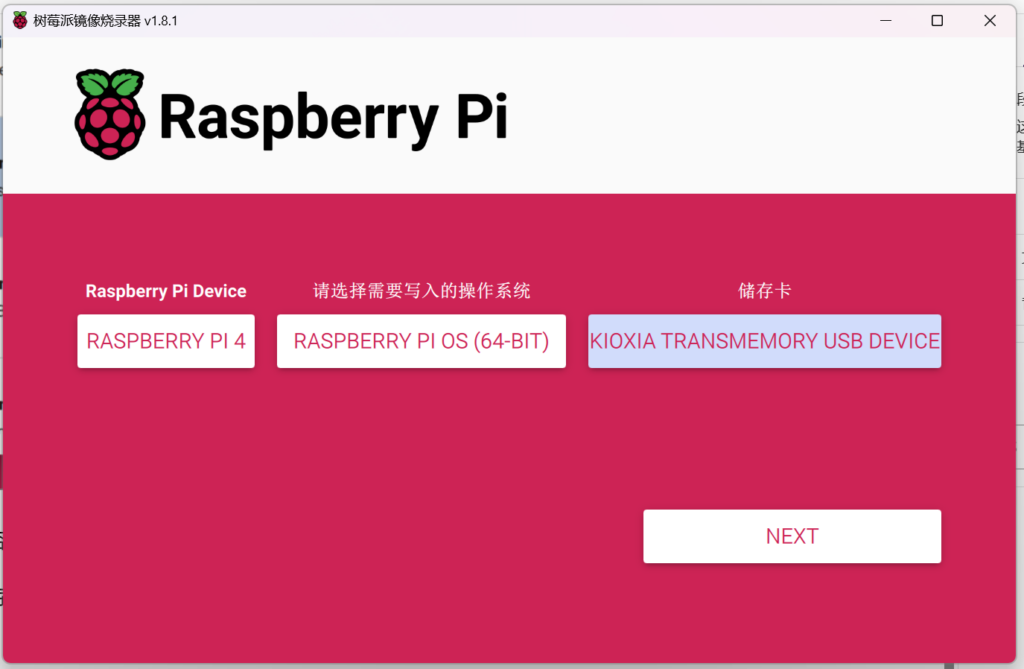
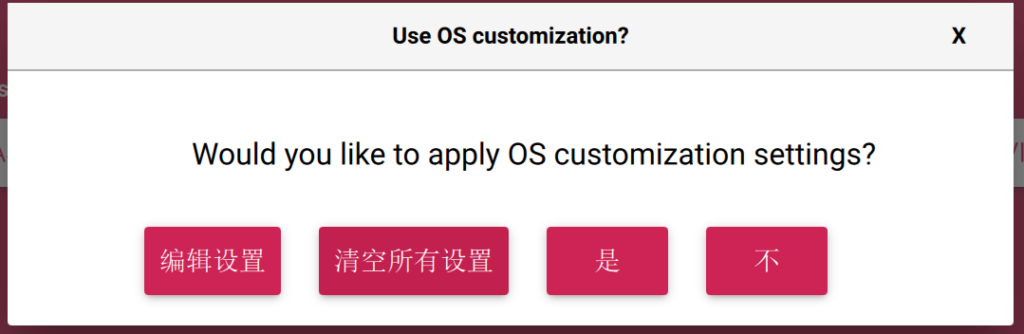
在点击NEXT后发现直接弹出一个弹窗,在此我们可以编辑自己想要的无头配置,之后点击是。
静等完成即可。
连接树莓派
这次我直接将网线由树莓派直接接上电脑后无法直接使用raspberrypi.local来连接树莓派了,不知道是什么毛病,但是如果在无头设置里设置连接的无线网络就可正常连接。
在配置的同一网络的设备下使用
ssh 在无头设置里配置的主机名.local来连接树莓派。
换源
先备份软件源
sudo cp /etc/apt/sources.list /etc/apt/sources.list.bak
sudo cp /etc/apt/sources.list.d/raspi.list /etc/apt/sources.list.d/raspi.list.bak替换发现是Debian的软件源
sudo nano /etc/apt/sources.list由
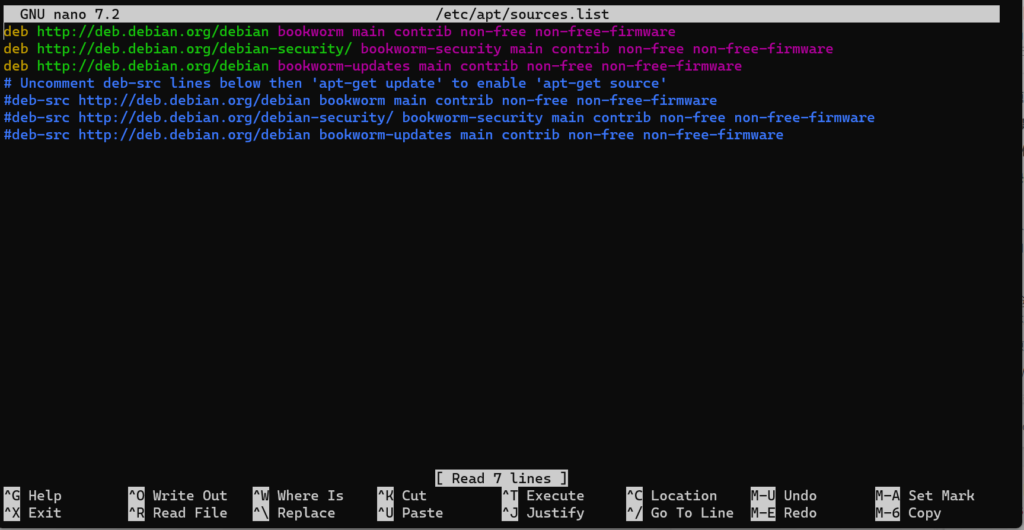
改为
# 默认注释了源码镜像以提高 apt update 速度,如有需要可自行取消注释
deb https://mirrors.tuna.tsinghua.edu.cn/debian/ bookworm main contrib non-free non-free-firmware
# deb-src https://mirrors.tuna.tsinghua.edu.cn/debian/ bookworm main contrib non-free non-free-firmware
deb https://mirrors.tuna.tsinghua.edu.cn/debian/ bookworm-updates main contrib non-free non-free-firmware
# deb-src https://mirrors.tuna.tsinghua.edu.cn/debian/ bookworm-updates main contrib non-free non-free-firmware
deb https://mirrors.tuna.tsinghua.edu.cn/debian/ bookworm-backports main contrib non-free non-free-firmware
# deb-src https://mirrors.tuna.tsinghua.edu.cn/debian/ bookworm-backports main contrib non-free non-free-firmware
deb https://mirrors.tuna.tsinghua.edu.cn/debian-security bookworm-security main contrib non-free non-free-firmware
# deb-src https://mirrors.tuna.tsinghua.edu.cn/debian-security bookworm-security main contrib non-free non-free-firmware由于感觉官方软件源太慢,树莓派也不是严格的生产环境,所以替换了安全更新源,如果介意可以选择不替换。
Ctrl+X Y 回车 保存
修改系统源
sudo nano /etc/apt/sources.list.d/raspi.list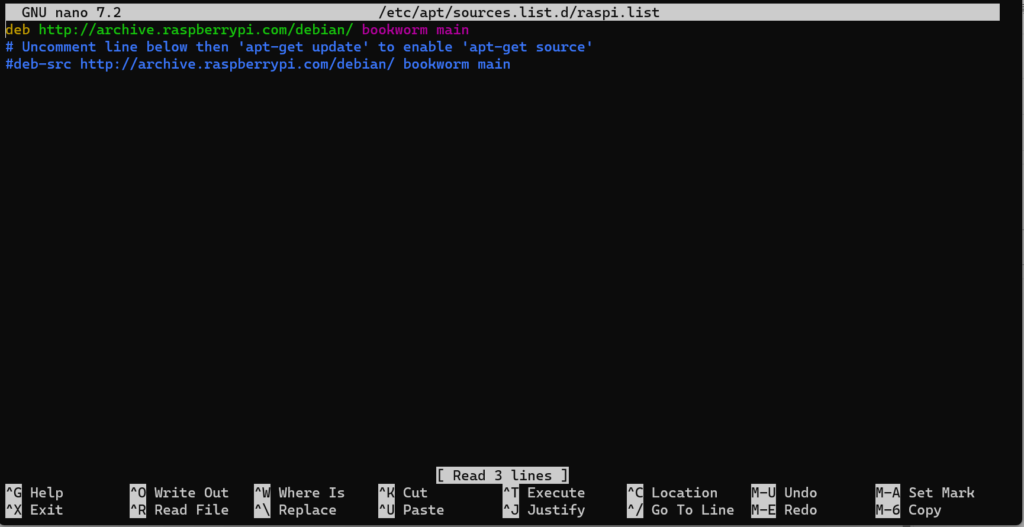
替换为:
deb https://mirrors.tuna.tsinghua.edu.cn/raspberrypi/ bookworm main保存
sudo apt update && sudo apt upgrade发现都是清华源,老快快,开心坏
桌面版可用VNC连接
vncserver-virtual用VNC Viewer 连接在 无头设置里配置的主机名.local:1 ,即可连接
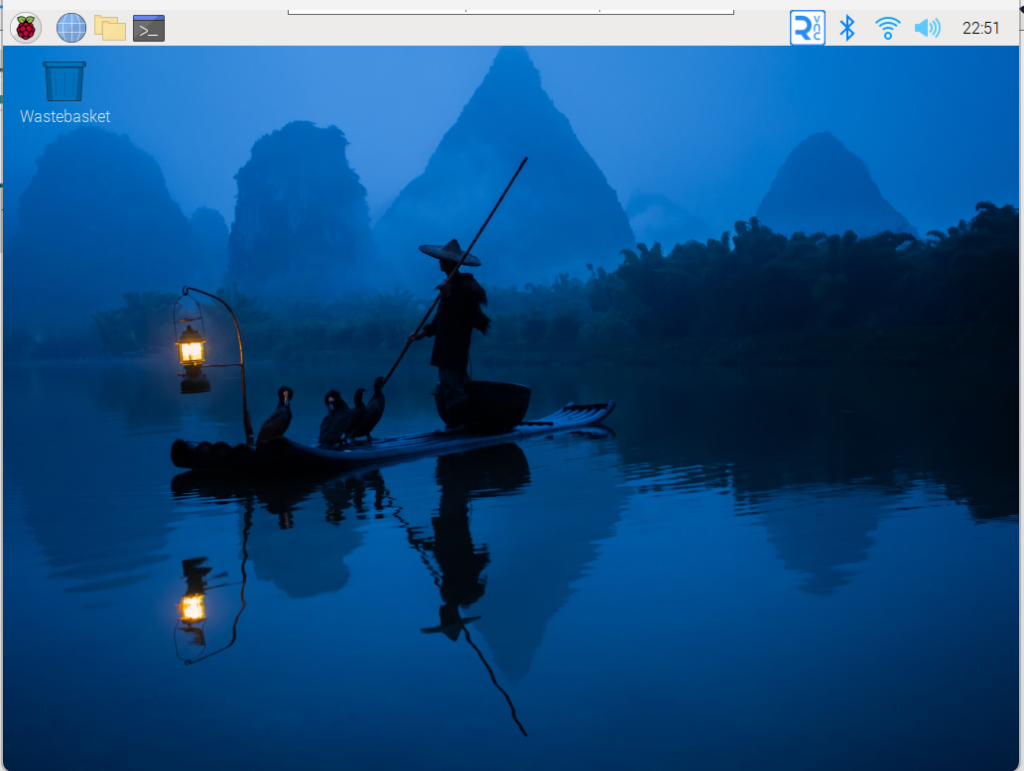
换壁纸了,还挺好看
到此基本的初始化结束,可以继续搞事了!可以在Raspberry Pi Configuration里进一步设置
Authentication required. System policy prevents WiFi scans解决方法
进入后发现扫描网络时候一直要验证,解决方案是:
sudo nano /etc/polkit-1/localauthority/50-local.d/wifi.scan.pkl[Allow Wifi Scan]
Identity=unix-user:*
Action=org.freedesktop.NetworkManager.wifi.scan;org.freedesktop.NetworkManager.enable-disable-wifi;org.freedesktop.NetworkManager.settings.modify.own;org.freedesktop.NetworkManager.settings.modify.system;org.freedesktop.NetworkManager.network-control
ResultAny=yes
ResultInactive=yes
ResultActive=yes
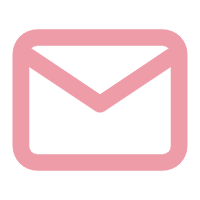
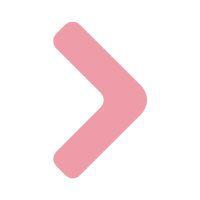

Comments NOTHING